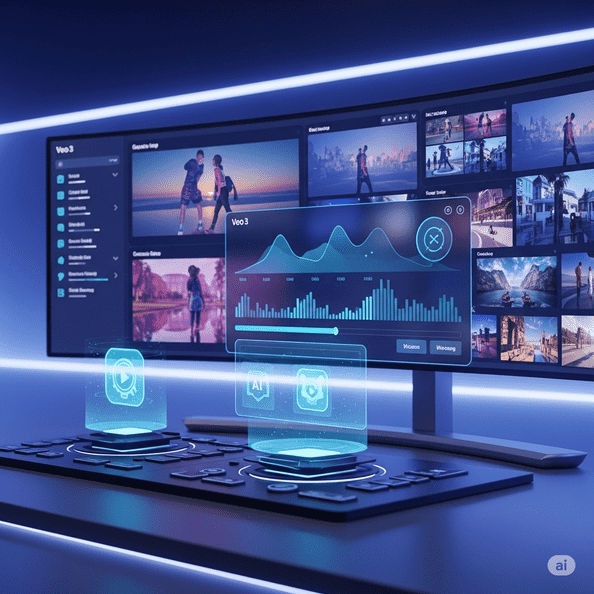Google Docs Video veo details
Google Docs is more than just a place to type. It’s a powerful tool for collaboration, creativity, and mobile productivity. Here are three video ideas that explain its best features in simple ways. These concepts are perfect for teachers, students, professionals, or content creators.
📽️ Video 1: Teamwork Made Easy with Google Docs
🔹 What’s the video about?
This video shows how teams can work on the same document at the same time, no matter where they are.

🔹 Key Steps in the Video:
✅ Step 1: The Problem
People send different versions of the same file through email. This causes confusion.
✅ Step 2: The Solution – Google Docs
Show how one document can be edited by many people at the same time.
✅ Step 3: Real-Time Typing
Demonstrate users typing together in real-time.
✅ Step 4: Using Comments
Show how to add comments, reply, and make suggestions.
✅ Step 5: Version History
Display how you can go back and see who changed what.
✅ Step 6: Share Settings
Explain how to share a document and control permissions (view, edit, comment).
🎯 Message:
“Work together in one place — easy, fast, and no confusion.”
🎨 Video 2: Make Your Docs Beautiful and Organized
🔹 What’s the video about?
This video shows how to make your Google Docs look clean, colorful, and well-organized — perfect for presentations or reports.
🔹 Key Steps in the Video:
✅ Step 1: Styling Text
Use different fonts, sizes, and colors for headings and body text.
✅ Step 2: Add Images
Insert pictures, crop them, and adjust their position.
✅ Step 3: Create Tables
Use tables to keep information neat and clear.
✅ Step 4: Charts and Graphs
Insert charts from Google Sheets to explain data better.
✅ Step 5: Use Table of Contents
Add an automatic Table of Contents to make long documents easier to read.
✅ Step 6: Draw Diagrams
Show how to use the drawing tool to make simple diagrams or flowcharts.
🎯 Message:
“Google Docs is not just words — it’s design, organization, and creativity.”
📱 Video 3: Use Google Docs Anywhere with Your Phone
🔹 What’s the video about?
This video explains how to use Google Docs on your phone — helpful for people who are always on the move.
🔹 Key Steps in the Video:
✅ Step 1: Open Documents on Mobile
Show how to open and view files using the app.
✅ Step 2: Edit on the Go
Edit documents or leave comments while traveling.
✅ Step 3: Use Voice Typing
Speak instead of typing to save time.
✅ Step 4: Work Offline
Download documents for offline use when there’s no internet.
✅ Step 5: Scan and Upload
Use your phone’s camera to scan real documents into Google Docs.
🎯 Message:
“Your documents are with you — anytime, anywhere, on any device.”
✅ Final Thoughts
These three video ideas explain Google Docs in a fun, visual, and easy-to-understand way. Whether you want to work in a team, design beautiful documents, or stay productive on your phone, Google Docs has tools to help.